How to Install Fusion Repository on Your Kodi
Are you looking for ITV on your Kodi? Well, you won’t find it on the official Kodi Repository, that’s for sure. I was in your place a while ago, and I found the perfect repository that includes not only ITV but also BBC iPlayer. Yeah, that’s awesome I know. It’s called Fusion. Did I get you all excited? Well then, shall I show you how to install Fusion Repository on Kodi? Let’s go.

Take the First Step – Install the Kodi App
If you haven’t yet installed Kodi on your streaming device. Follow one of the guides below. In case you already set up the app, you can skip right to the next step.
How to Install Fusion on Kodi – A Simple Guide
Setting up Fusion on Kodi is not that hard. What you need is the right guide to help you out. Follow these steps to install Fusion on Kodi.
- Before you can do anything, Unknown Sources should be enabled. Therefore, go to Setting by pressing on Gear Shaped Icon and straight to System Settings.
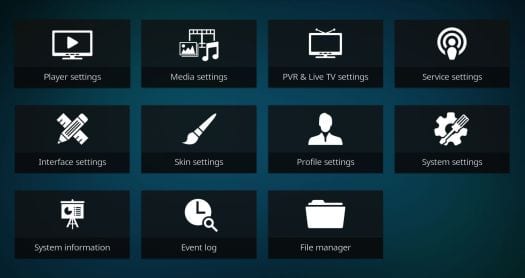
- Now, flick the button next to Unknown Sources.
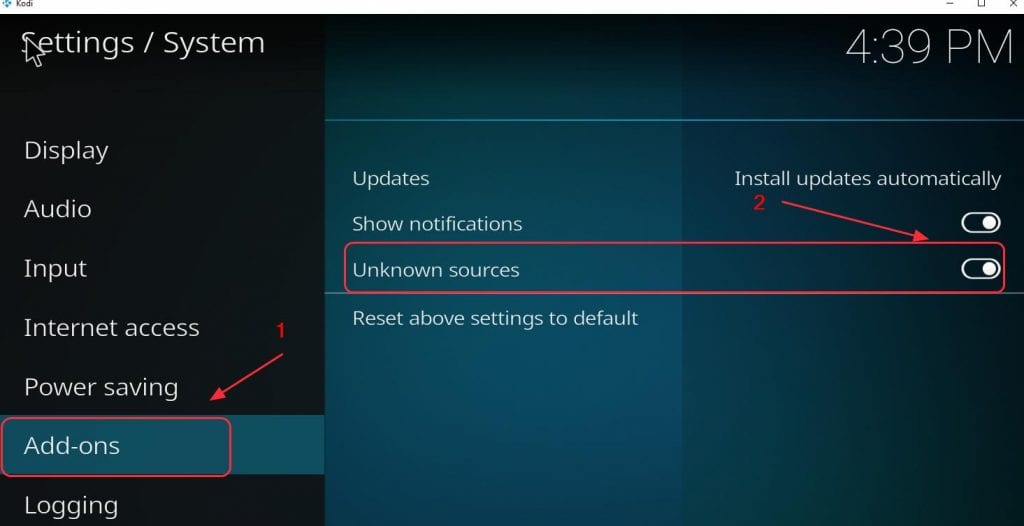
- You’ll receive a warning notification. Click Yes, and move on.
- It’s time to install the third-party repository, Fusion. Navigate your way to File Manager.

- Double click on the Add Source section.
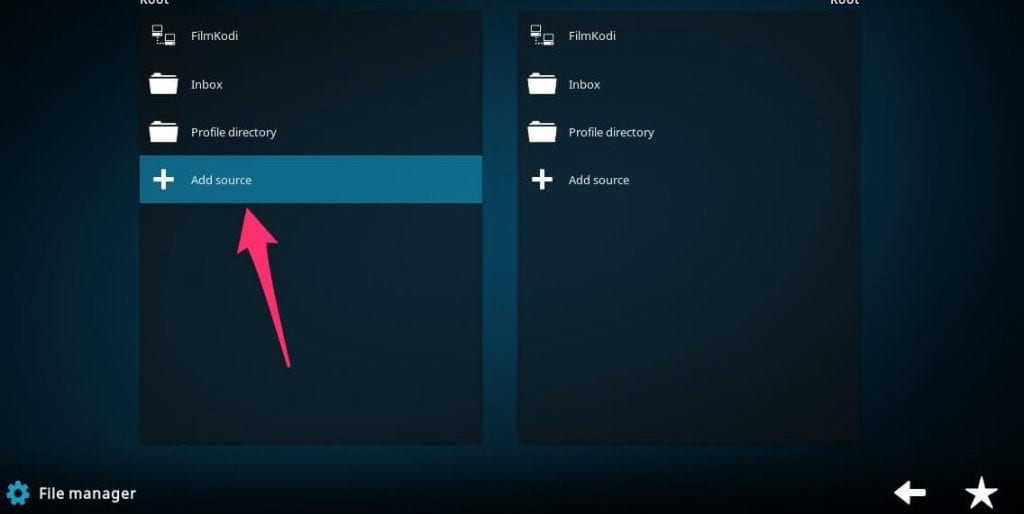
- After that, you need to submit a valid URL for the installation to work. Type in “http://fusion.tvaddons.co/.”
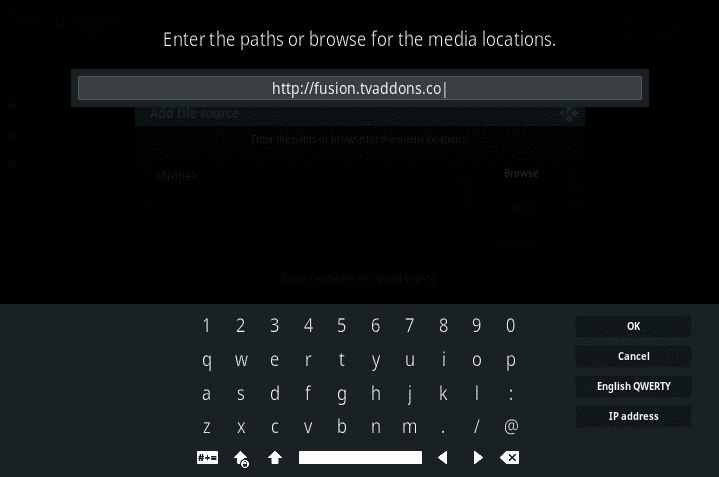
- Use a name for the file in which you can always remember.
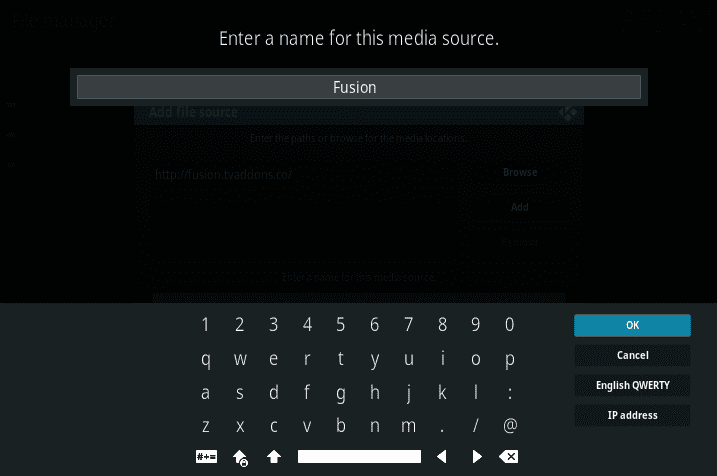
- Now back to the Main Page. Click on the Open Box icon just like in the image below.

- Tap on Install from Zip File.
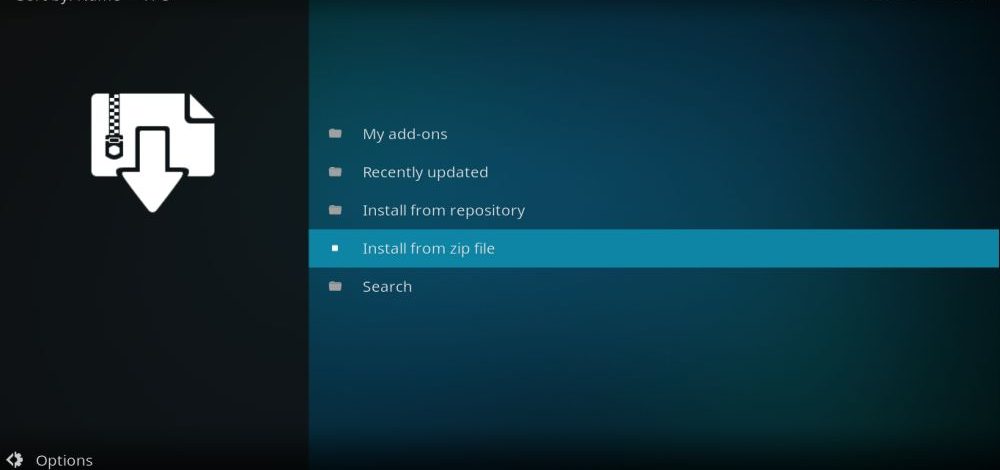
- Do you see Fusion? Double Click that.
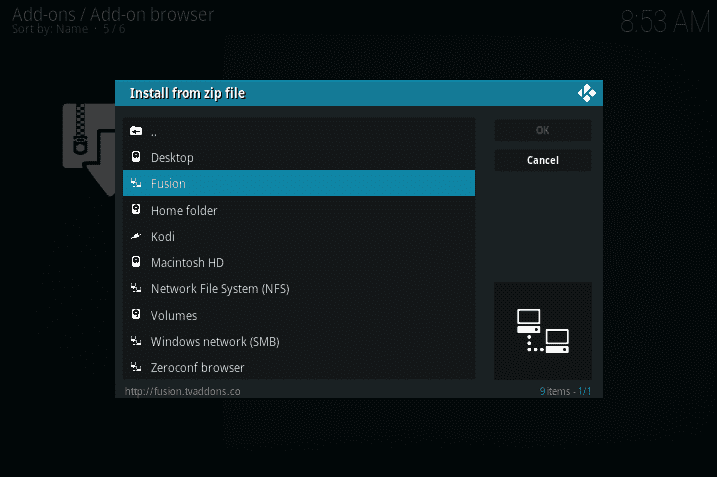
- You now can access Fusion Repository content on your Kodi.
Get ITV Straight from Fusion Repository
In the instructions below, I used the ITV add-on, but you can use the same procedure to install other video add-ons as well, including BBC iPlayer, Disney Junior, and more.
- Once the Fusion Repository is ready to be used, click on “Kodi-Repos.”
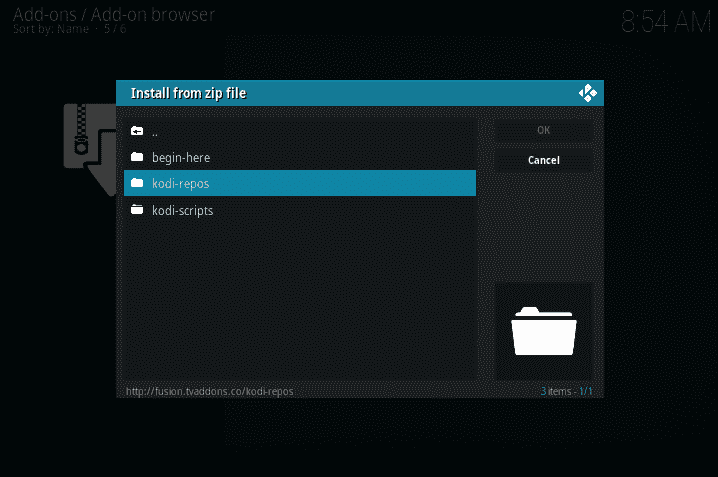
- Then choose the English File followed by “Repository.Catchup4kodi-.1.4.zip”.
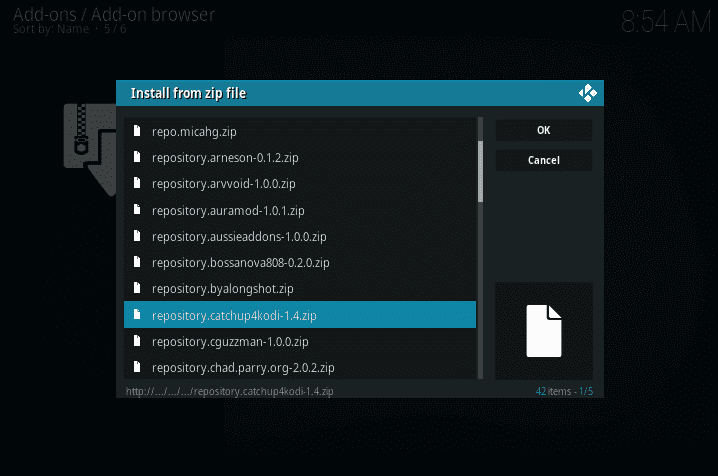
- The moment you click on that, you’ll receive a notification stating that LittleWIz Repo is enabled.
- What to do next? Go to Add-ons and navigate to Install from Repository.
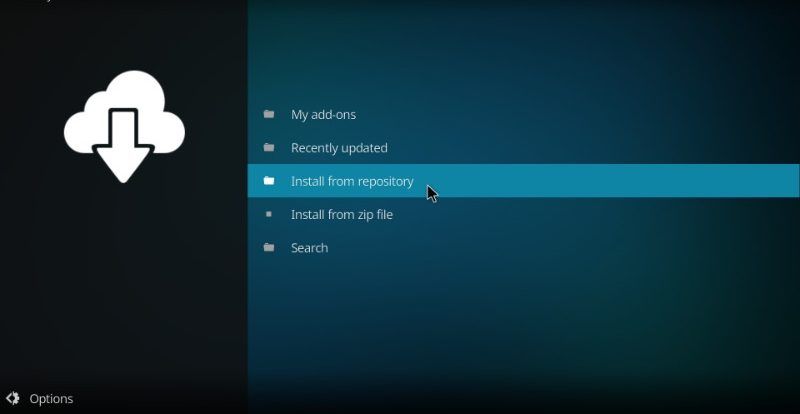
- It’s obvious. Select Littlewiz Repo.
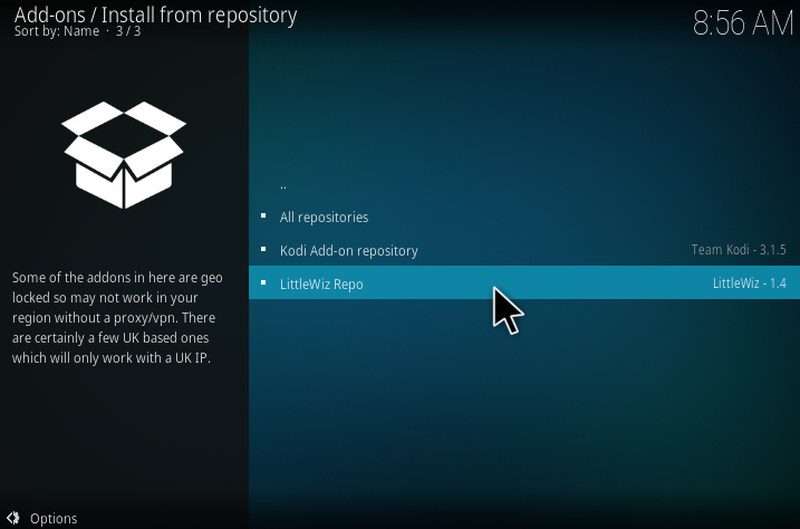
- Click Video Add-ons and look for ITV.
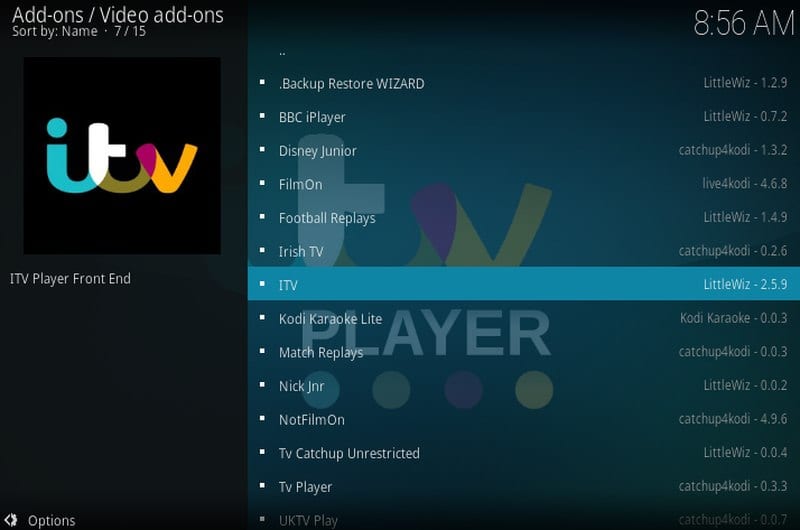
- Install the ITV add-on on your Kodi. You’ll find it on your home screen.
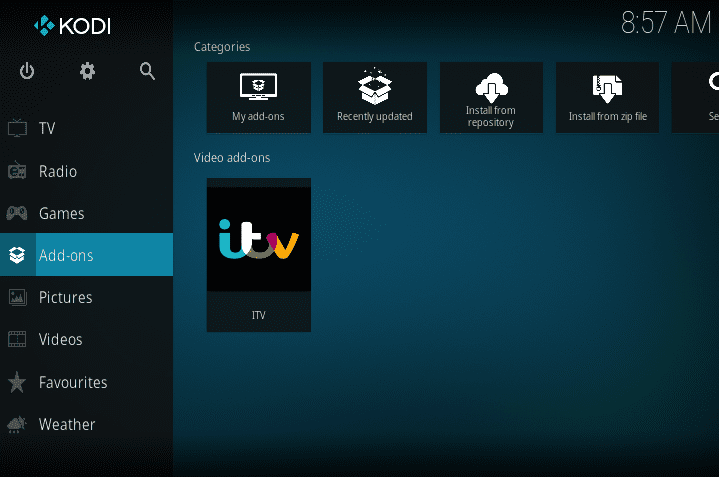
- All done. You now know how to install Fusion and additional add-ons.
Kodi with a VPN?
No matter what add-on you manage to get your hands on, some of them won’t even work depending on your current location. You see, Kodi add-ons are subject to geo-restrictions. That means they can only offer their services in specific countries. If you want to gain full access to these add-ons, you must use a VPN. A security tool such as that can alter your online whereabouts and make you appear in a different country of your choice. That occurs according to the server you connect to.
All you need to do is connect to a server where the add-on is available, and voila, you can use it. Take ITV for example; the channel is only available in the UK. Therefore, connect to a British server, and you’ll receive a UK IP address instead of your now-cloaked one. Now, you can stream ITV without having to worry about being blocked.
Another reason to use a VPN is that most of you have that habit of using unofficial add-ons. Such options provide illegal and copyrighted content. However, you’re bound to ask; Is Kodi Legal? Well, in its untouched form, yes, it is. But when you start using illegal add-ons, you might get yourself into trouble. Even the Premier League itself stated that.
If you don’t want to get a copyright infringement notice, you should use a credible VPN such as ExpressVPN with Kodi. I’m not supporting your decision in using illegal content; I’m here for the sake of a good Kodi experience that’s all. You can also check out other top VPNs for Kodi below.
Last Updated 2 Days Ago
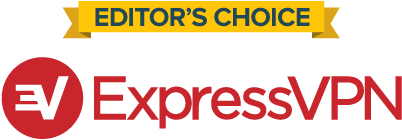
- 30-Day Money-back Guarantee
- Unlimited Bandwidth
- Apps For All Your Devices
- 24/7 Live Support
Fusion Repository – What You’ll Be Getting
In case you don’t know how Fusion is going to improve your Kodi experience, let me enlighten you. Here’s what you get when you install the Fusion Repository on your Kodi:
- BBC iPlayer
- Disney Junior
- FilmOn
- Football Replays
- Irish TV
- ITV
- Kodi Karaoke Lite
- Match Replays
- Nickelodeon Junior
- NotFilmOn
- TV Player
- UKTV Play
- YouTube
- TV Catchup Unrestricted
How to Install Fusion on Kodi?
Every time Kodi updates its software, it gets easier to comprehend. However, as easy as it is, some of you might not be that into tech. That’s why I’m here to help. I’ve given you everything to know about how to install Fusion on Kodi. Now, if you run into any hitch in the road, make sure to contact me in the comments below. I’ll be happy to solve whatever you’re going through.









I installed Fusion, or I thought, but it keeps saying cant find server. I made sure it was in correctly and I made sure there was no space in the beginning of the url. For some reason after the.ag it keeps putting a /. I retype it and go to OK and the slash shows up again. I don’t know why its there. How do I get it out
Just try reinstalling Fusion. It fixes your problem… sometimes.
Cannot connect to exodus repo. Lodi 17.3 fire stick
Appreciate help
Hi Glen. Fusion isn’t currently working I am afraid. Take a look at these alternatives https://thevpn.guru/tvaddons-alternatives-fusion-install-kodi-17-krypton
When I go to the install from zip file and click Fusion nothing comes up, no kodi repos, nothing, what happened ? (I have the exact problem)
TVAddons, the site that hosts Fusion, is currently down. I suggest taking a look at these Exodus Alternatives https://thevpn.guru/best-exodus-alternative-kodi-addons-2017/
We are having a problem with fusion not installing at all on our Android box please help
I have done all that and when I install from zip file and click on fusion nothing comes up, no Kodi repos, nothing but a few dots and I would like to know why but so far all I get is the same response and that is how to install fusion on kodi, no answer to why it is not working.
When I go to the install from zip file and click Fusion nothing comes up, no kodi repos, nothing, what happened ?
I have a GooBang it was 16 install the latest version 17 now I can’t get ccloud and castaway it will not expect the fusion are give the repo podgod I need help.
when i install fusion step by step then i go the begin here ,install from zip file the next screen is blank. when i try to do it by using your way using kodi repos my version of exodus is 2.0.0 i cant get exodis to load????
mine says exodus artwork installed but failed to install dependencies