How to change Samsung Smart TV region to US/UK

Change Samsung Smart TV Hub Region to US/UK – H-series
To determine whether you own an H-series or F-series Samsung Smart TV, click on ‘Menu’ on your remote control. Then go to Support –> Contact Samsung. Check the Model Code. If you see an H after the first four characters, you own an H-series Samsung Smart TV. If you see an F after the first four characters, you own an F-series Samsung Smart TV.
For H-Series Samsung Smart TV, follow these steps to change your Smart Hub region to US, UK, France.
- Click on the “Menu” button on your Samsung remote control.
- Go to “Smart Hub”.
- Select “Reset Smart Hub”. Enter PIN if prompted.
- Choose your network.
- When the Terms & Conditions screen appears, click the following buttons on your remote control: », 2, 8, 9, «
- A list of all supported countries on your Samsung Smart TV will appear. Choose the region you wish to change your Samsung Smart TV hub to. (US, UK, France, Brazil, Germany, Australia..)
- Agree with the Samsung Terms.
- Continue the setup process. When the Smart Hub finished loading, all the new apps will appear.
Change Samsung Smart TV Hub region F-Series
If you own an F Series Samsung Smart TV, the steps needed to change your Smart Hub region differ a little.
- Choose TV as source.
- Select Menu on the remote control.
- Select System.
- Choose Setup.
- Continue the set up.
- When you get to the Smart Hub Terms & Conditions page, press the following buttons on your remote control: Mute, Return, Volume Up, Channel Up, Return.
- Choose your new Samsung Smart TV region. (US, UK, France, etc.)
- Continue the setup as usual.
You can only have apps from one region at a time. This means you cannot load the US Hulu app with the UK BBC iPlayer app at the same time.
Change Samsung Smart TV Hub K Series
In order to change the K Series Samsung Smart TV region, follow these steps.
- Choose TV as a source.
- Select Menu on the remote control.
- Select System.
- Choose Setup.
- Continue the setup.
- When you get to the Smart Hub Terms & Conditions page, press the following buttons on your remote control: Mute, Volume Up, Channel Up, Mute. OR
- forward, 2, 8, 9, rewind
- Choose your new Samsung Smart TV region.
- Continue the setup as usual.
Change Samsung Smart TV Hub region – JU or JS Series
For Samsung models JU or JS, use the steps listed for F-Series. When you get to the Smart Hub TOS page, press the following combination: Mute+Return+Volume(+)+Channel(↑)+Mute.
How to unblock/watch US/UK apps on Samsung Smart TV Region – VPN
Loading US/UK apps in your Samsung Smart TV Hub is not enough. You still need to change your geo-location in order to unblock these channels outside their regions. VPN allows you to change your IP address to an American or UK IP address. Here’s how to enable/setup VPN on Samsung Smart TV.
- Sign up with VPN provider. ExpressVPN is a good example.
- Setup VPN on a VPN-compatible router. Smart TVs do not have a VPN client. That’s why you cannot install VPN directly on your Samsung Smart TV.
- When setting up VPN on your router, choose a VPN server in the US/UK region.
- Unblock and watch geoblocked apps on your Samsung Smart TV. (Netflix, Hulu, BBC iPlayer, Amazon Prime, HBO GO, ITV, 4Od..)
If you want to unblock and watch geoblocked apps, simply sign up with one of these top-recommended Samsung Smart TV VPNs.

- Best for streaming and privacy
- High speed servers in 160 VPN locations
- Works for Netflix, BBC iPlayer, Amazon Prime Video, and Hulu
- 24/7/ live chat support
- 3 extra months free on annual plan

- UltraHD streaming
- Free Smart DNS proxy
- Unblocks all major streaming services
- Limited Time 72% Discount

- Unlimited VPN connections
- Over 1000 servers
- Ad-blocking feature available
- User-friendly application
- Exclusive Smart VPN feature
- Standalone Smart DNS subscription available
- Extra security features
- Extensions for Firefox and Chrome
- Split-tunneling available
Unblock US/UK Channels on Samsung Smart TV Hub Region – Smart DNS
Smart DNS also allows you to watch apps like Netflix, HBO Go, Hulu, or BBC on your Samsung Smart TV. Smart DNS can be directly set up on Samsung Smart TV. So, there’s no need for router access. Here’s how you can configure Smart DNS and unblock US/UK apps on your Smart TV.
- Get a free Unlocator account.
- Configure Smart DNS on your Samsung Smart TV.
- Unblock and watch US or UK apps.
Unlocator supports about 213 streaming channels around the world. Not one Samsung Smart TV region support all of these channels.
How to Change Samsung Smart TV Region to US/UK
Changing your Samsung Smart TV region is definitely worth the effort. By using VPN or Smart DNS you can unblock and watch the best UK or US apps directly on your Smart TV.

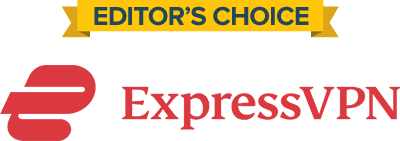
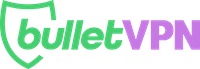
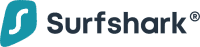
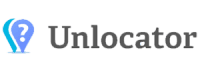


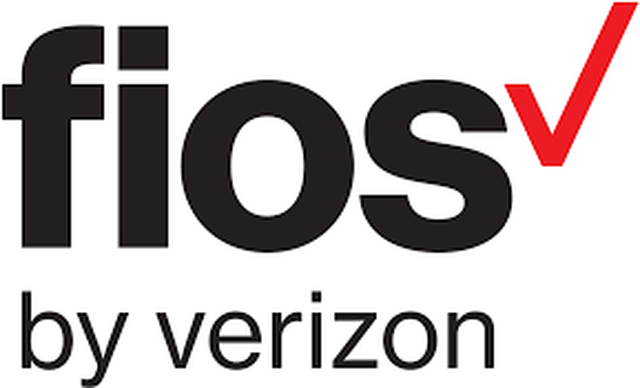

Hi, i tried both codes on a RU model, but the don’t seem to work.. I bought it in the US, and I’m trying to get it to work in the Caribbean.
Got a D7000 Samsung SmartTV
can this be done as I’ve lost everything on the smart function virtually
Cheers
Hello Ian. As far as I am aware, you can use the same procedure as the H-Series to change your Samsung D Series Smart TV region.
Hi.
I have Samsung-UE40MU6402 and don’t have button Mute.
I just bought the Samsung Q9FN in Singapore and want to change the region so I can download apps from the US store (Hulu etc). Can anyone help? The new silver remote doesn’t have the ffd and rwd buttons that seem to be needed to enter the code to change it.
Hi, I would like to add BBC iplayer and Hulu to my Samsung “J” set, but I would like to keep all Italian apps that I have installed so far. Is it possible to do that, or when you change region the TV set resets completely so that you can only have one set of apps only? Thanks
Hello there. Unfortunately, this isn’t possible with Samsung Smart TVs. Once you switch your region, you won’t be able to access the apps you had previously installed.
Hello, I have the MU Series 6. Can you please provide instructions. Thank you!
I have the K Series samsung smart TV and I followed the steps and when I get to the Terms and Conditions part, the sequence you said to press on the remote did nothing..? Please help..
I need same advice on how to change for an LG model bought in UAE and moved to Copenhagen! Region 1 hub?
hello i have a un65nu7100 model, how do i change my region
Hi, plase, my tv EU55es8080, by in Switzerland, the have only a configuration for Suisse, Germany end Austria, okey, now, i live in soud america, i try to see some channel end does’t work, only blak end withe, i need to change the rigion, or zone, or local place tu eu, how kann resolve the problem.
type, 55a2uf1e Modell ue55es8080
Hi I’m using a Samsung Qled QA-65 Q9F TV, with a One Remote. If anyone knows, how to change the country setting, it will be much appreciated. The instructions for the other models don’t seem to apply because of the features or the lack of it in the One Remote.
how do i change the region on a samsung q9 65″ tv?c
The button sequence did not seem to work, maybe it’s because I downloaded a universal remote app that does seem to work and control the tv, but when I tried at the described button sequence it was completely un responsive. Maybe I need the actual remote?
There is nothing too see apps! How could i fix it model: UA55MUF30ZXXJZ is same as model: UA55MU6100K
Hi guys! I have a Samsung smart TV 6 series model: UA55MUF30ZXXJ. I have brought in China. I have tried to fix it many times. But i have one problem its a just one chose China in Internet Location Service. How could i fix it? Help me guys!!! Thanks a lot
i’m facing the same issue! if anyone knows what to do please help!
CHANGE SAMSUNG SMART TV HUB REGION – Q SERIES
For Samsung models Q, use the steps listed for F-Series. When you get to the Smart Hub TOS page, press the following combination: Mute+Return+Volume(+)+Channel(↑)+Mute.
Will this Delete my Netflix? I am scared that it will. What will reset do? Please help
Hello Benjamin. You will need to login using your Netflix credentials again. However, your profiles and viewing history will not be affected.
Hi, I have Samsung smart UN65JU7500 I Chang the remote control smart hub end its not working. He said: “You can’t use smart hub in your current location, because your TV was purchased in a different country “. Can be changed?
I live in Italy and want to be able to watch BBC TV channels on my Samsung Smart TV
How do I do this?
I need idiot instructions.
Can you help?
Hi, does anyone has success for the MU series? Thanks!
I can take some help with MU series as well. PLEASE HELLLLPPPPP!!!
Ditto on the MU series
I have moved to Singapore and have a Samsung F8000. Sadly I can no longer access bbc iplayer, itv hub as my VPN (PureVPN) doesnt support the manually amended DNS setting. I would like to configure my UK bought TV to a Singaporean setup so it will recognise my cable set top box – could someone please help?
Hi… I have 55KS8500 SUHD TV, any guidance to change smart hub location, as games are not supported in it. I mean game app is missing.. your help will be highly appreciated please.
Hi, I am bought Ua78ks9800 in China and transfferd the tv to Israel, finally I am succeeded to unblock the smart hub!!
But I am have a problem with the Netflix and web browser.
When I try to open Netflix it’s show that Netflix loading and after 2 minutes it’s crash.
I am turned to Samsung and they told my that the TV’s were made in China do not support Netflix and web.
Does anyone know how to fix that???
Please helps!!!
hi shlomi
did you try to change the zone to israel?
Can you see MAKO? sport 1 ?
Yep, And they works great
I would try to reset the TV
And repeat the process again.
If it did not work I would try to set the TV to another country.
what about Amazon is it working properly?
Hi Noam I lived in the USA and brought my tv to Israel I have series 8
And all my apps are gone.
Can I contact you in privately? I can’t seem to fix this thing with vpn
Yes you can.
hi Have you solved it, has the same problem with my QLED from the US in israel
Dear shlomi, i also have a similar issue.Did you find a solution to use webbrowser and Netflix in samsung tv?
I have a H series I bought in Germany but now live in the UK. I followed the instructions above but the responses from the TV were not quite the same as said above. However I made best guess choices and miraculously I now have the U.K. Apps such as BBC i-player, etc, and checking I now see my region as UK. Also I did not loose all my settings, such as wifi password or channel favorites, but I did have to log into Netflix again. Many thanks.
I changed the country to USA on my Samsung UN50JU6500 as instructions, even though I live in Canada. However, it then asked me for a ZIP code, so the TV can locate services. Could not figure this out?
Hi Jeff. Try using 90210.
thx guys worked perfectly on 43k6000
Hi, I bought a Samsung television Ua78ks9800 in China, Gooanzo I brought the television to Israel and i got problem in the smart hub installation (smart hub is geo-blocked for this particular product)
I try to do the guide (Volume Up, Channel Up, Mute) but it doesn’t work.
What can I do to fix that?
Please helps!!!
Hi sir
I also bought Samsung tv not in Israel.
this is what you need to do.
connect your tv to WiFi with ip from the country you bought from .
you need computer, vpn , hotspot(antena).
good luck.
noam
Hi, thanks for your help but, I am don’t know how to change ip and open VPN hotspot.
Where can I found guide?
Hi, mute-return-vol+prog+mute does not work anymore after software upgrade and mute-vol+prog+mute does not work too:(
This doesn’t work for the JU series. Nothing happens when you push the button code. Thanks for getting my hopes up!
My Smart TV model is UN55KU556300 and I would like to change region.
I have 2 remote controls: the Smart TV remote and the satellite remote; does it matter ?
Do I have to go first in settings ?
I’m just a 62 years old grandma and have little experience with computerland.
If someone can explain a step by step procedure I’ll for sure appreciate.
Any tutorial online ?
Pauline,
For your K Series Samsung TV, try these instructions, using your Samsung TV smart remote:
1. Press the HOME button on your smart remote, and choose “TV” as the SOURCE.
2. While still in the HOME Menu (so the apps are showing onscreen) select the GEAR icon on the TV screen for SETTINGS and press the SELECT button (the center button) on your remote.
3. Select SYSTEM.
4. Choose START SETUP.
5. Continue the set up.
6. When you get to the “Smart Hub Terms & Conditions” page, press the following buttons on your remote: MUTE, VOLUME UP, CHANNEL UP, MUTE.
7. Choose your new Samsung Smart TV Region.
8. Continue the Setup as usual.
Hope this helps. If you are unable to change your region, and if settings on your TV are made that you do not want changed, you will have to reset your TV to factory conditions.
Hi,
Does anybody know how to change the region for a Samsung Blu-Ray?
I have the UBD-K8500 (2016 4k Blu-Ray), which has the Smart Hub, but the remote doesn’t have mute or channel buttons.
Thanks
It worked for me the >>289<< code but after changing region to the US and installing hulu its working fine but now sbsONdemand and abc iview are no longer available and if I switch the tv back to australia region the hulu app disappears, so in reality its just a waste of time. How is it possible to KEEP all the apps once you install them. I just want my region as australia but with hulu available???
Hello Ronald. I am afraid this a Smart TV restriction. You simply cannot load two different Smart TV region simultaneously.
I have one of those touch pad remotes and as soon as I hit the return button, I am taken back to channel that is currently playing…nothing happens :(
Hello
I too have a K5500 Samsung TV and it’s restricted to the UK, but I am trying to use it abroad. I tried the ‘old’ code as you guggested, but to no avail. Anyone got any suggestions (It’s *not* about the DNS stuff, been there, done that, it’s all about the TV series and the code within it!) Thanks,
Is there any steps for the KU6400 Series 6. It has a different Remote (bn59 01242a) it does have a few buttons only.
Please Help.
Hi. We are moving from uk to Australia. Can our Samsung f series be converted to use in oz.
Thanks
Sue
Hello Sue. Yes, that should be possible. When you movie to Australia, use Smart DNS to unblock UK channels on your F-Series Samsung Smart TV.
I have the same question but for a hisense smart TV. I’m in need of a how to. My region is set to Australia on the TV but I can’t get any australian apps in the opera store. Please help if you can? Thanks!
Hello there, Could you please explain the same for KS8000? Late 2016 models thanks!!
Me too!!
Also waiting for a similar solution for a K series TV.
Would be great if someone can provide similar solution for K series please!
Found it:
Choose TV as source.
Select Menu on the remote control.
Select System.
Choose Setup.
Continue the set up.
When you get to the Smart Hub Terms & Conditions page, press the following buttons on your remote control: Mute, Volume Up, Channel Up, Mute. OR
forward, 2, 8, 9, rewind
Choose your new Samsung Smart TV region.
Continue the setup as usual.
Any news?
Found it:
Choose TV as source.
Select Menu on the remote control.
Select System.
Choose Setup.
Continue the set up.
When you get to the Smart Hub Terms & Conditions page, press the following buttons on your remote control: Mute, Volume Up, Channel Up, Mute. OR
forward, 2, 8, 9, rewind
Choose your new Samsung Smart TV region.
Continue the setup as usual.
Thank you. This work perfectly!!!!!!!
Mute, Volume Up, Channel Up, Mute ~ Worked for new 2018 Q Series. Thank you
hi
i’m from Israel. i have k series tv from France.
someone here has the knowladge how to change the rigion for that? thank for all !!
Any solutions for the K-series? I cannot find any guides… Many thanks
Great it worked for me. After a few go’s
Does anyone know the combination for a KU Series, please?
Anyone figured this out yet for the KU series?
I have a KS series. Is the way to do this on the 2016 tv’s?
I have a H series
When i get the terms and conditions screen i dont have the ability on my remote control to type in 》2 8 9 《
What do i do to get the region changed from AU to US?
Try
mute+return+volume up+program up+mute
Worked on my H series UA55H8000
If I use a VPN with my router do I still need to change the TV settings to UK or will it do it on auto since the router will be connected via VPN?
Hi Jo. That depends on the channel you wish to unblock on your Smart TV. To load UK channels like ITV or BBC iPlayer, you will still need to change your Smart TV Hub to UK.
I have just updated the software on my Samsung f series and now it will not allow the code anymore. If you use the return button it takes you out of setup. Please can you let me know if the code has changed. Thanks.
Hi there,
I have exactly the same problem on my Samsung f series. Did you find a solution?
Same problem here. Any solutions?
Hi there – I have a Samsung UA46D7000. How would I go about changing the TV region here? I bought the TV in Australia and can only see Australia, NZ and Singapore as TV regions. I can change the internet region but I want to change the TV region so I can use my TV in the US.
Hi. It’s possible that these are the only regions you can switch to on your Samsung Smart TV due to the TV’s region-related firmware version.
I have a j series myself and as jitendra mentioned the same issue of hub is being updated loop. Any work around for that?
I did it work great but what’s the point I have to pay for every channel
Hi. Neither VPN nor Smart DNS help you bypass the need for a channel subscription where applicable. Their only job is to help you avoid regional restrictions.
Hi, I am in Malaysia. My 2015 Samsung 65JU7500 cannot install MGO app on US region change and gets stuck in update loop so you cannot install any other app. It just says Smart Hub is being updated, Please try later. Anyone has any solution for that?
For Samsung models JU or JS then: Mute+Return+Volume(+)+Channel(↑)+Mute
Hi. Thank you for your input. I’ve added your instructions to the article.
Hi, guys! I have Samsung Smart TV J series… Combination of Mute+Return+Vol(+)+Prog^+Mute doesn’t work. Any idea? Model UA55JU6400K… Thanks
Hi Arthur. Have you tried using the following combination instead? Mute, Return, Volume Up, Channel Up, Return.
This combination doesn’t work on my ju series either. Do you have any other remote shortcuts? I get to the settings to change the region. Thanks.
i have done all the above but M-GO app wont work on UK Samsung JS9000, i have it on screen but wont allow me to open
Hi. Are you using Smart DNS? It might be that your Samsung Smart TV model is not supported by M-Go. Hence, you can install it but not access it properly.
Hi, I have a Samsung smart TV, Portugal, trying to change to UK hub to get film on. My model no is the letter J. Can this be changed? Thanks. Mike.
Hi. As far as I know, you can use the same procedures of the Samsung Smart TV F-Series to change your Hub region in the J-Series. It’s definitely worth trying.
Ok thanks, will give it a try.